Yes, if you already have a spreadsheet with your guests' names and info, you can upload it to Zola to build your guest list in minutes. Want to work from our Zola template? Head into your guest list and click the Upload Spreadsheet option on the upper right side of the screen, you'll see the option to download our template there! 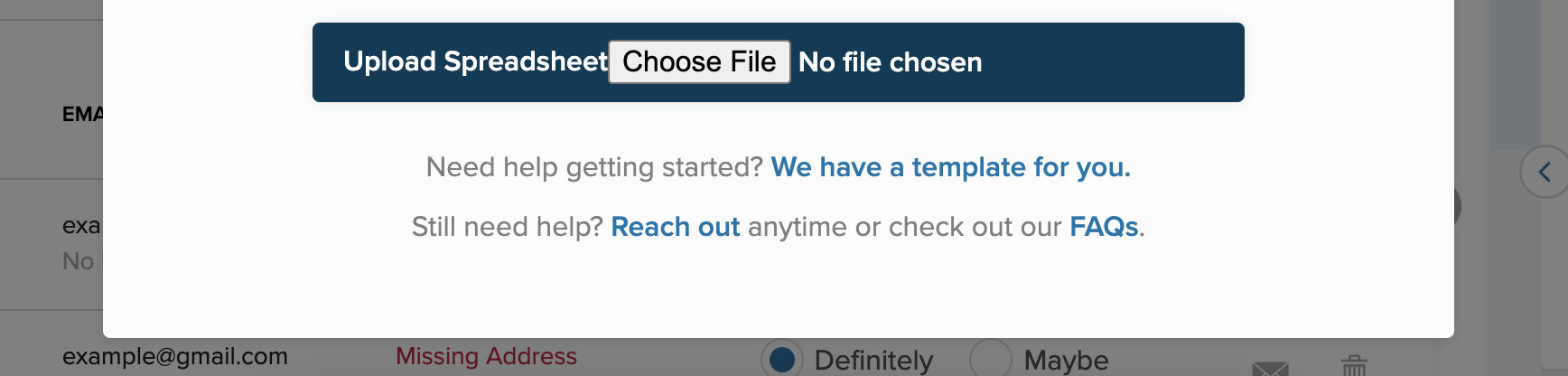
Working from your own template? Make sure to follow the formatting tips below, so we can seamlessly upload your spreadsheet:
- Enter column headers (e.g. Name, Plus One, Street Address) on the first row.
- Enter individual guests on their own row
- Enter guests and plus ones or family members on the same row if you’d like to invite them as a group, but do not put all names into the same column. Plus ones and children should have their own column/header!
- Split addresses into four separate columns for street address, city, state, and zip code.
- Check to ensure that there are no empty rows or columns on your spreadsheet, as this can cause an error upon uploading.

Your spreadsheet needs to be saved as a .csv (comma-separated values) file. You can easily do this in Excel or Google Sheets.
- Excel: Click “File,” then “Save As…,” then select “Comma Separated Values (.csv) in the dropdown next to “File Format” or “Save as type.”
- Google Sheets: Click “File,” then “Download,” then “Comma-separated values(.csv, current sheet).”
When you're ready, head to your Guest List tab and click the “Upload Spreadsheet” button in the top right corner of your screen.

Once you've clicked the "Upload Spreadsheet" button you'll see this window and you'll want to click "Upload Spreadsheet" one more time.
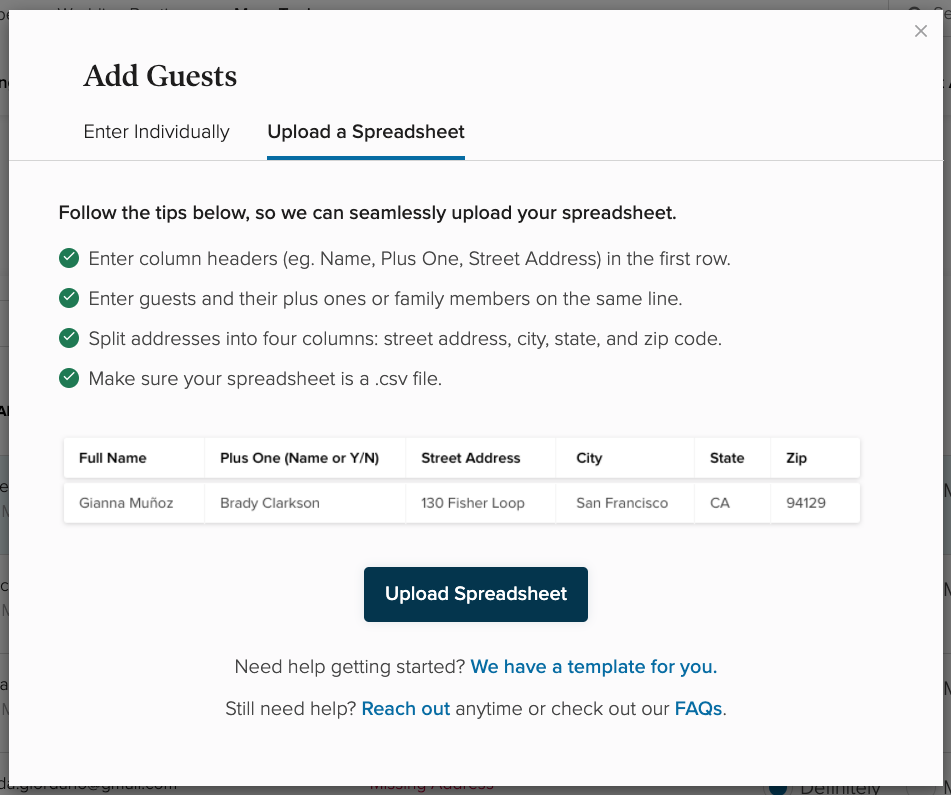
Once you've selected your .CSV file from your computer, you'll be asked to match the headers you made on your doc with the ones our system recognizes.
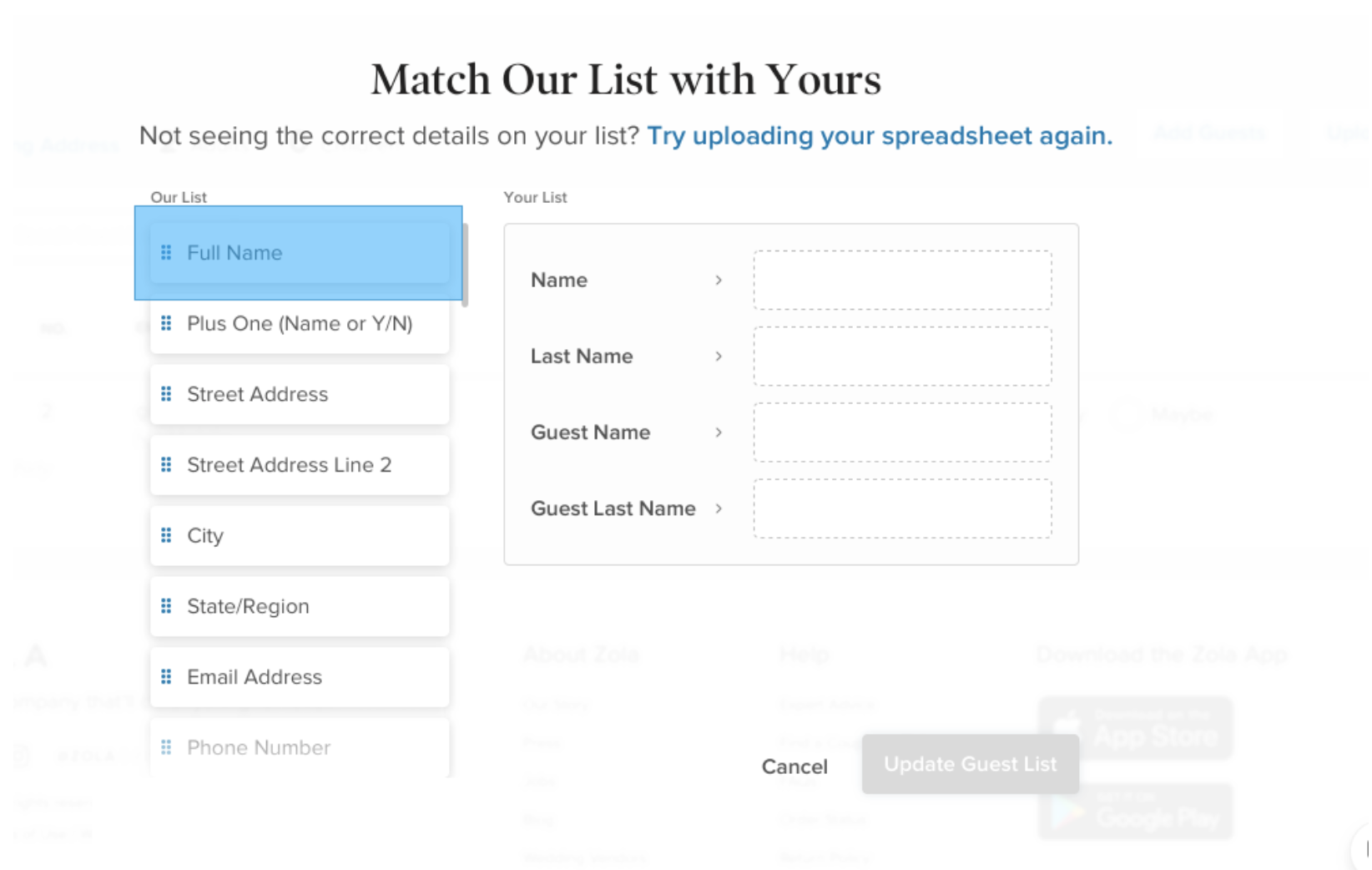
After you've completed this step, you'll see your newly uploaded guest list!
Still having trouble?
Send us your file via our Contact Us form and we're happy to upload for you!
Working from the app?
We don't have an option to upload a spreadsheet in the app just yet - so make sure to use a computer for this!