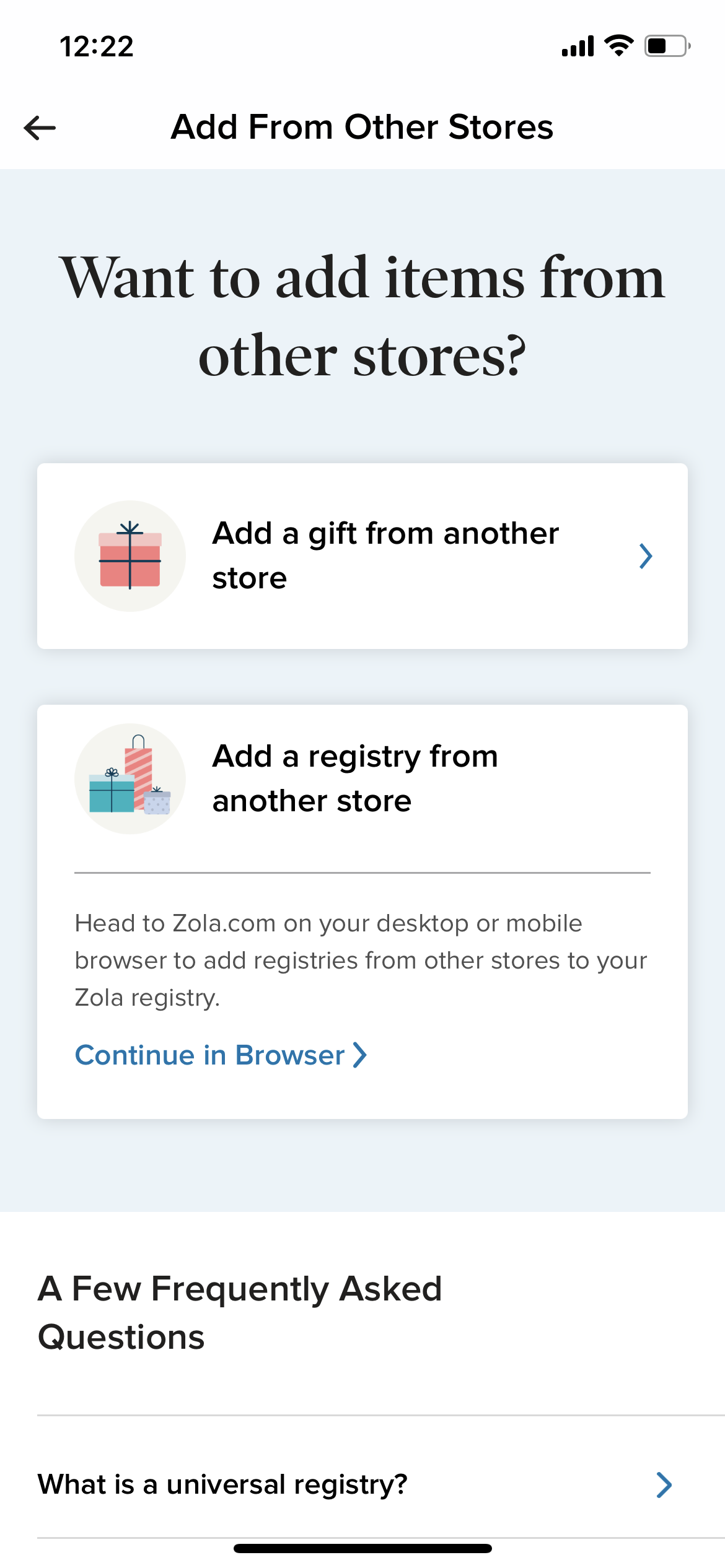Head to “Your Account,” then “Other Registries” to manage your other registry after you add it to Zola. You can check its sync status, update its URL, or remove it from your Zola registry on this page.
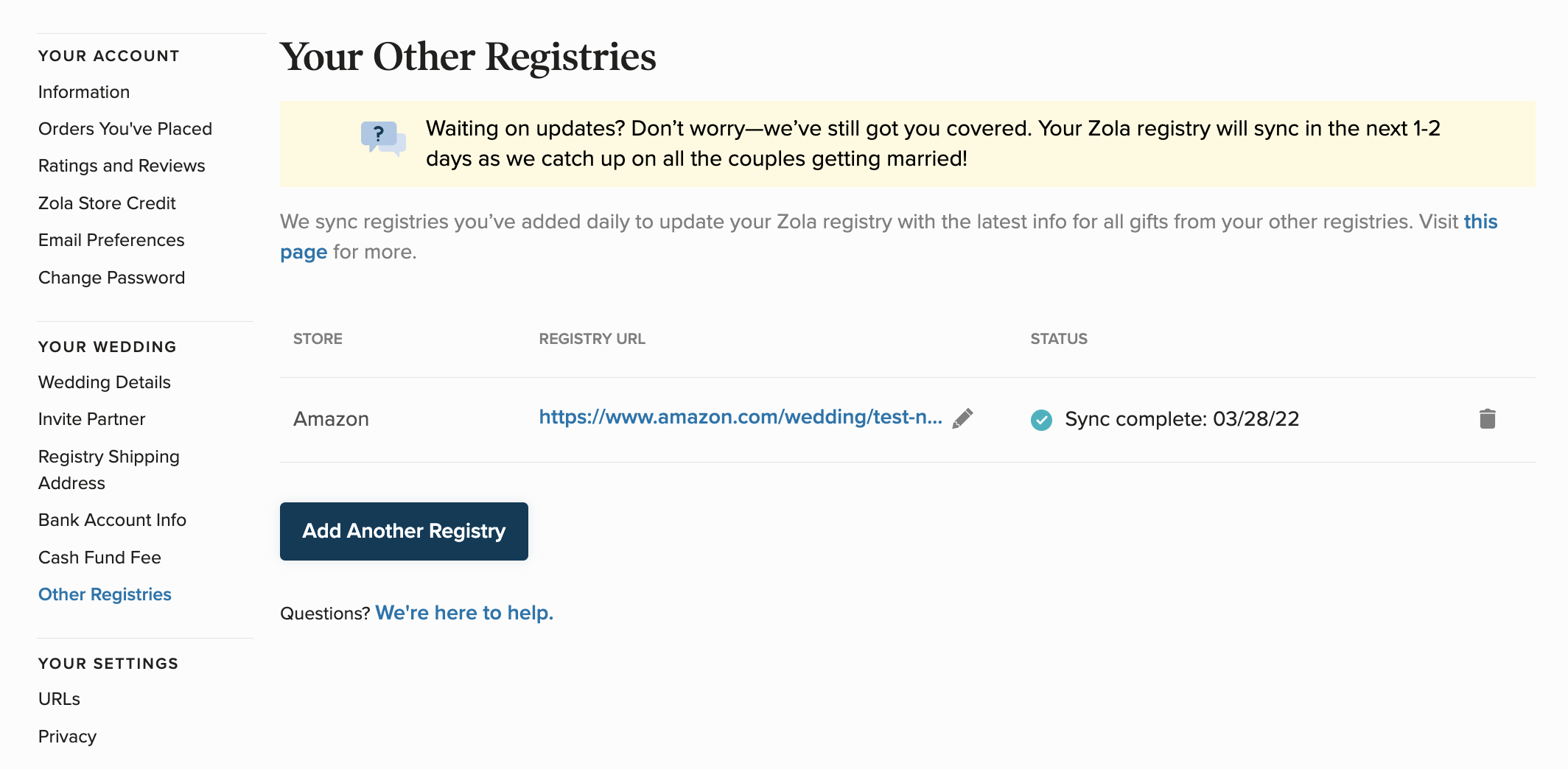
If you'd like to remove your other registry from Zola, click the trash can icon that appears next to it. Then click “Remove Registry.”
All gifts added from that registry will be removed from your Zola registry, and we’ll no longer sync your other registry. You can add your other registry to your Zola registry again anytime.
If you change the URL of your other registry after you add it to your Zola registry, make sure you update it on Zola, too! Otherwise, we won’t be able to sync your other registry.
To update your other registry’s URL on Zola, click the pencil icon that appears next to it. Then, enter the new URL and click “Save.”
If you'd like to make changes to the items on your other registry, you'll need to make those changes directly on your other registry - we'll catch any updates to your registry within 24-48 hours with your next registry sync.
Mobile Directions
*To edit or remove an external registry link once it has been added to your Zola Registry, please visit your account on a desktop computer!*
To add your external registries from the app, just tap into your Registry tab > tap the Add Gifts button > scroll down and tap the Add from Another Store option shown below:
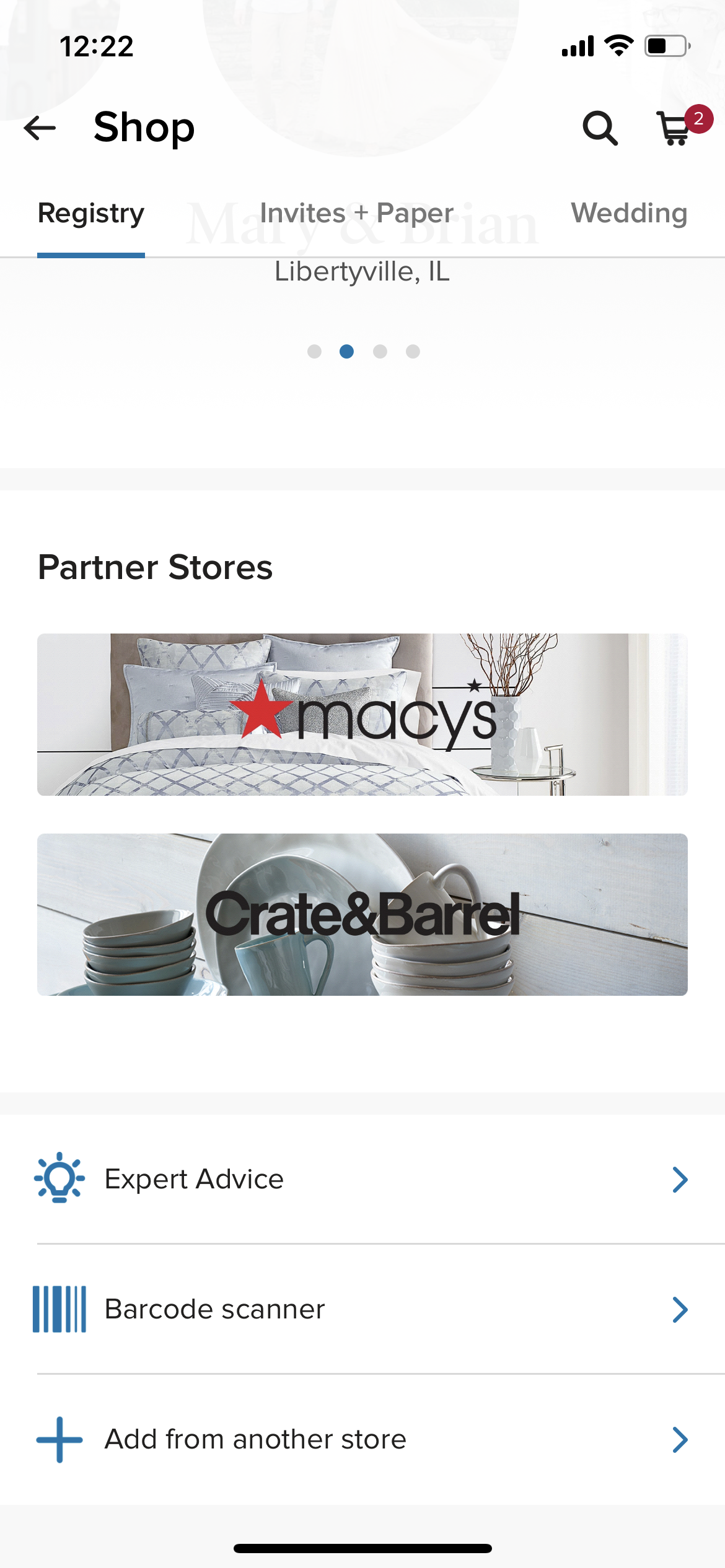
You'll be able to add individual items using the Add a Gift From Another Store option, or link an external registry page using the Add a Registry From Another Store option, shown here: